Custom views to personnalize data grids
User Views: you can now create “User Views” to personnalize data grids in Grenadine Event Manager. As an example you could add new views in the People page to easily retreive your “Registered Attendees”, “VIPs”, “Speakers”, etc. It’s really simple to configure: select columns you wish to display, add filters to show relevant information for you and save it into a new view! Once saved, you can select and apply this view to instantly retreive your personnalized grid settings.
You will see a new drop-down on the upper right corner of the grid to manage your “Views” in the following pages:
- Event manager > Your event > People
- Event manager > Your event > Schedule
- Event manager > Your event > Submissions > Submissions
A “View” contains the following preferred choices:
- List of columns
- Column filters
- Sorting order
You can also share your “Views” with other Grenadine users by choosing a visibility:
- you only,
- all users – this event,
- all users – all events,
- all users – all events – all environments (Entreprise users only)
Screenshot below: User Views
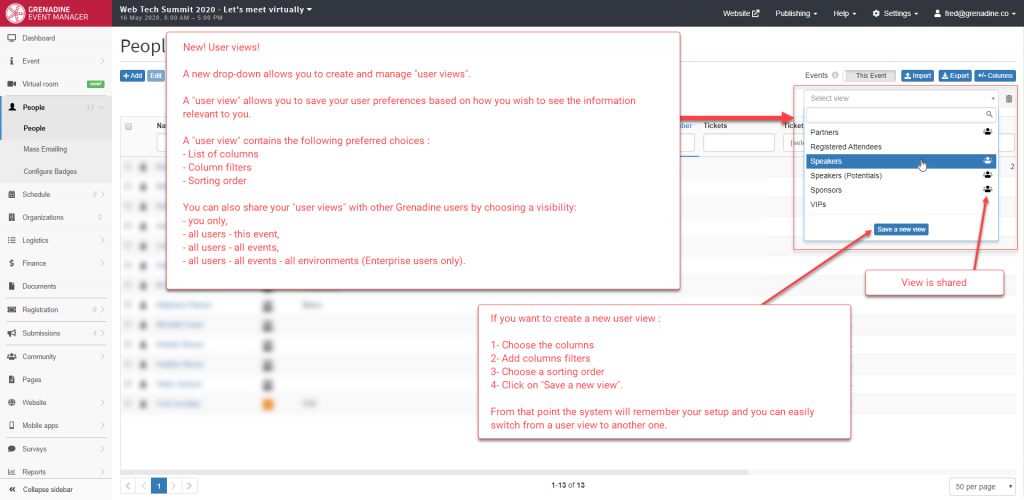
New Simple Tax mode
Simple Tax mode: a new page called “Taxes” has been added in the Event manager > Global Settings menu. It offers a new way of managing taxes. Instead of configuring the taxes per event using “Tax Zones” and “Tax Classes”, you can now choose the “Simple” tax mode. In this mode, the tax information (rate in %, name and number) configured in the Event manager > Global Settings > Taxes page will be used for all tickets to which you choose “Apply Tax” (new toggle button in the Event manager > Registration > Ticket Types edit dialog box).
Note: This page is for Administrators only (Users with the Admin role).
For Enterprise Users we can now configure taxes
Screenshot below: Global Settings, Taxes new page
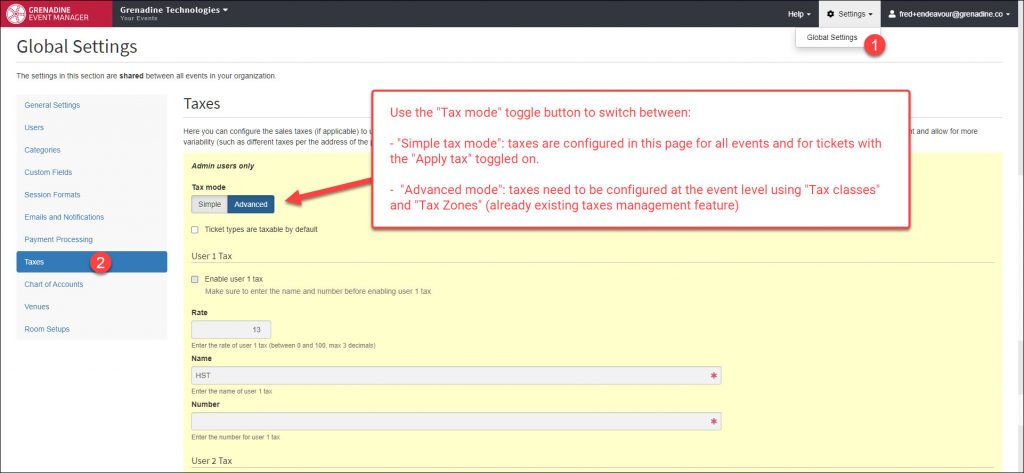
Changes Regarding Sessions
- Quick edit for Title and Description fields: You can now double click on any “Title” and “Description” cells of the Sessions grid. It will open a dialog box for quick editing.
- Title and description maximum characters: The number of words and characters are now displayed in the Session edit dialog box. You can now configure a maximum number of characters under Event manager > Global Settings > General Settings
- External ID new field: A new field called “External ID” has been added to a session. It is mostly for APIs users when interfacing Grenadine with an external system with other identifiers.
- Planning Stage new field: A new field called “Planning Stage” has been added to Sessions. It can be used by Event programmers to help with the programme building process.
Other Changes
- Performance optimization: Load time of most Grenadine Event Website pages have been reduced by 50% (average) to support the additional load coming with virtual events.
- Javascript files optimization: We drastically reduced the size of the javascript files required to run the Grenadine Event Website for performance enhancements.
- New Assistant and Manager info fields: New fields to store assistants and agents contact informatiocn have been added to People (Detail panel, Contact tab).
