Introduction
For organizations on sites, the Grenadine platform offers a grouped view that can be used to display your organizations grouped in a meaningful way.
Grouped Organization Listing
Organizations in the grouped view are grouped by categories and displayed under their respective category names. For this page, organization role is not taken into account and only organizations that are associated with categories will appear.
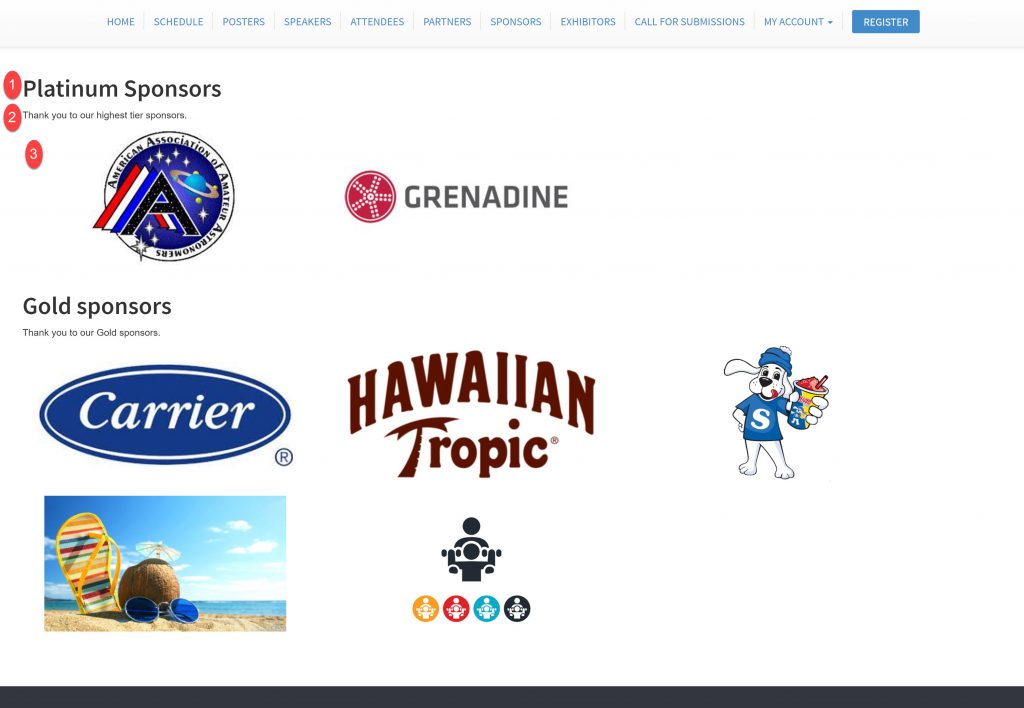
- The display name of the category.
- The description of the category
- The listing of organizations associated with the current category.
Creating a Grouped Organization Listing
In this section we will outline how to create an organization listing grouped by categories. In Step 1 you will create your categories in the Event Manager. Then you will associate your categories with the appropriate organizations in Step 2. Step 3 is creating your custom grouped organization listing page from the Pages table. To create an organization listing grouped by categories, you must use the organizations by category URL. This path is identified by {Your Event Website URL}/organizations_by_category. Along with using the specific organizations by category link, you must also append the categories URL parameter to define which categories you wish to show. An example URL would be: {Your Event Website URL}/organizations_by_category?categories=52,465. Finally, you will optionally hide the built-in organization pages in Step 4.
Organizations by categories
To categorize your organizations for the grouping listing, you need to create the appropriate categories in your system and associate organizations with those categories.
Step 1: Create categories
Make sure you have the categories that you need. You can view your categories in the Categories table at /categories/manage. These are categories that you can use to categorize your organizations.
Also, take a note of the category ID and set that aside for later use.

Step 2: Associate categories to organization
Then add the organizations to your event in the organization screen:Grenadine Event Manager -> Your Event -> Organizations
When adding them, make sure to categorize the companies with the appropriate categories form Step 1. This can be done in the drop-down in this picture:
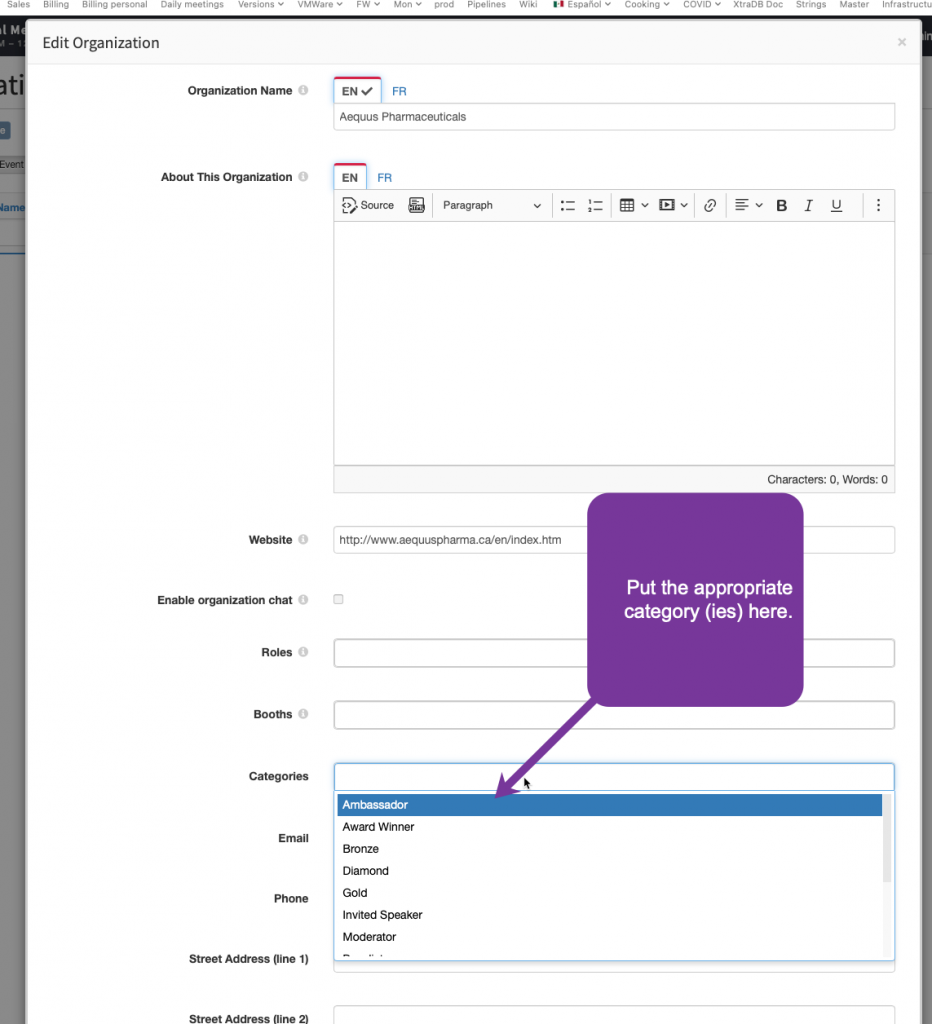
Step 3: Create an organizations by category page
Next go to the website Pages table:Grenadine Event Manager -> Your Event -> Website -> Pages
and add a page title that meaningful to you. Example: “Sponsors”
For your custom page, use a URL instead of entering page content manually. For the URL, use:
For the categories URL parameter, the category IDs are the ones that you took note of in Step 1 above, and the order is respected. You can replace or move the category IDs around as you need.
Finally you will have a page with your organizations grouped by categories.
Step 4: Hide built-in organizations pages (Optional)
You can optionally hide the built-in Grenadine organization pages by editing the page and unchecking the “show” option. Your custom organization page will then be the only visible organization page on the sites menu.
