Introduction
You can import people into the event’s people list by uploading an Excel spreadsheet. You can map the columns from the sheet to those in the system.
To import an existing list of people go to a Grenadine People table and click on the Import icon. You can upload a Microsoft Excel file and import it directly by mapping each of your columns to Grenadine people fields.
Import Wizard
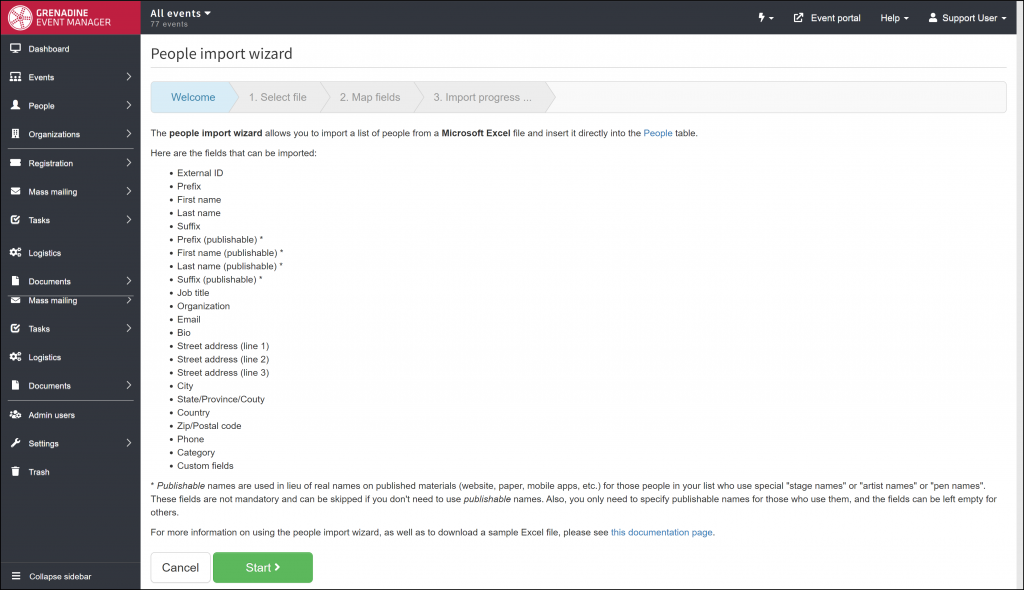
The import wizard will guide you through the following steps:
Select file
Select the file you wish to import and click the Next button
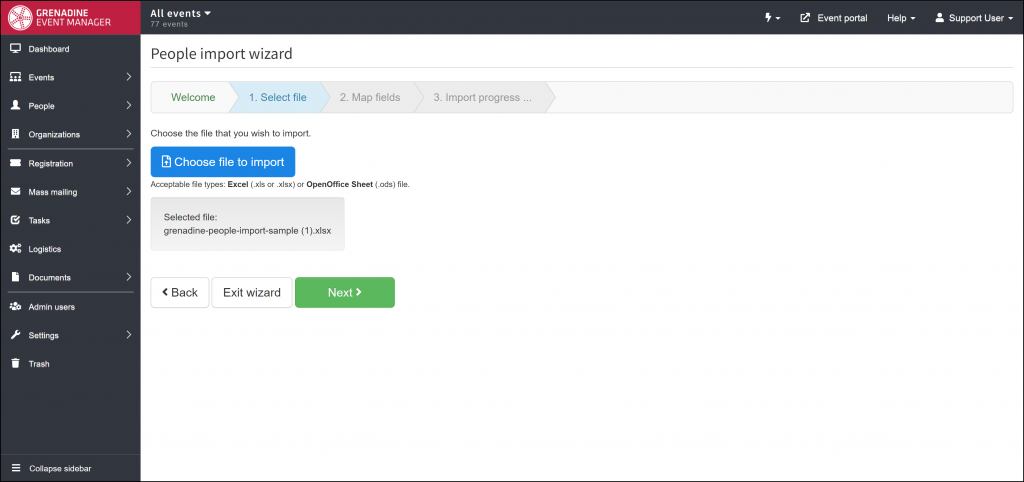
Map fields
After selecting your import file, you will map the rows of data from your import file to Grenadine people fields. Select the correct Grenadine field for each column in your import file that you wish to map. If you want to skip one or more columns, you can leave those columns unmapped and they will not be imported.
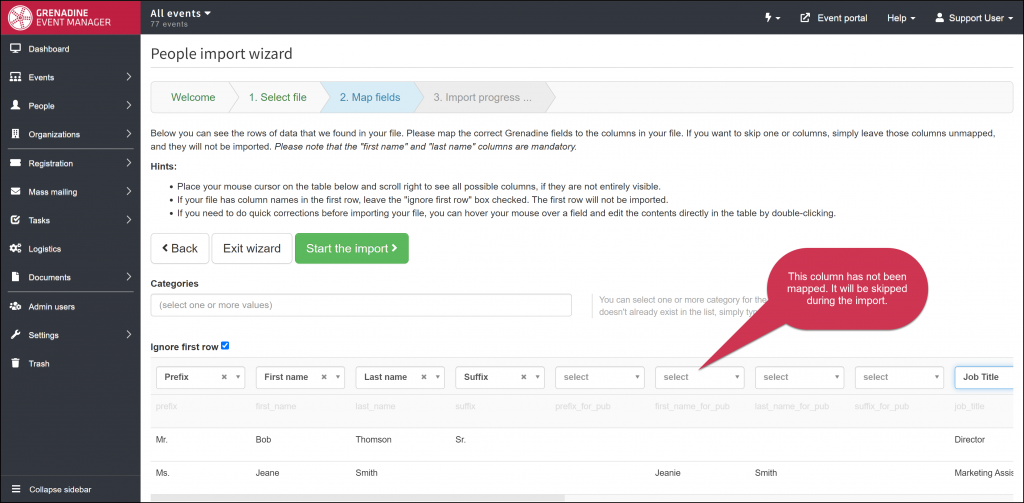
Quick Tips:
- Place your mouse cursor on the table below and scroll right to see all possible columns, if they are not entirely visible.
- If your file has column names in the first row, leave the Ignore first row box checked. The first row will not be imported.
- If you need to do quick corrections before importing your file, you can hover your mouse over a field and perform an inline-edit of the contents directly in the cell by double-clicking.
- You can use the Categories field to classify the imported people into groups. You can add existing categories, or create new categories by typing in the field.
Import
This popup shows the status and progress of the import process. You can watch the import log which shows the progress of each imported person, including any errors that occurred during import. You can take note of any people that failed to import to address manually. Once completed, just click on the OK button.
Importable Fields
Here are the fields that you can import:
- External ID – An external identifier which can be used to reduce duplicates
- Prefix – The prefix to the name, for example, “Mr.”, “Ms.”, “Dr.”
- First name – This field is mandatory
- Last name – This field is mandatory
- Suffix – Name suffix, for example “Sr.” or “MD”
- Prefix (publishable) *
- First name (publishable) *
- Last name (publishable) *
- Suffix (publishable) *
- Job title – Job title, like “Director”, “Marketing Assistant”, etc.
- Organization – Name of the organization or company
- Primary Email
- Bio
- Street address (line 1) – First line of the address. Example: 4529 Clark Street
- Street address (line 2) – Second line of the address, for example “Suite 201”
- City
- ZIP Code or postal code
- State or province
- Country
- Phone
- Custom People Fields
Note: Publishable names are used instead of real names on published materials (website, paper, mobile apps, etc.) for those people in your list who use special “stage names”, “artist names”, or “pen names”. These fields are not mandatory and can be skipped if you don’t need to use publishable names.
Sample Files
Here are sample files you can use as templates for your importable data:
| File Type | Import Sample |
|---|---|
| Microsoft Excel | |
| Open Office Calc |
