Introduction
Merging people entries in Grenadine allows you to merge the information from two entries belonging to one person so that all their information is aggregated under just one entry! The Grenadine system has a disambiguation process that scans “people entries” to avoid duplicates. The system looks at the First Name, Last Name and Email fields to reconcile entries with similar information. However, in the rare event that information in the entries are significantly different, the system does not reconcile them under one entry. In that case, you will have to manually merge the ambiguous people entries. Below is an example of ambiguous people entries for one person.
Scenario
Suppose a person called Ana-Maria Fox Smith wants to register for your event.
Ana-Maria creates an account to register for your event. She decides to use her personal contact information and her preferred name while creating her account. When she saves her account details, a grenadine people entry will be created with the information she provided.
Let’s call this people entry for Ana-Maria A.
First Name: Ana
Last Name: Fox
Contact Information: anasilvia+ana.m@grenadine.co
Suppose that you want to invite her as a guest to another event and all you have is her business contact information, you would create a people entry with the following information:
Let’s call this people entry for Ana-Maria B
First Name: Ana-Maria
Last Name: Fox Smith
Contact Information: anasilvia+anamaria@grenadine.co
Organization: Yummyyams
The entries A and B for Ana-Maria Fox Smith are ambiguous because the data in the First Name, the Last Name and the Email fields are significantly different. As a result, the system cannot automatically merge them which creates duplicate entries for Ana-Maria. We strongly recommend you avoid having two entries (or more) for one person because it will over-crowd your list and provide you with inconsistent data on your guests. To get rid of the duplicate, merge entries A and B into one detailed entry so that you can have all of your guest’s (in this case Ana-Maria’s) information under one place.
How to Merge Entries
Once you have selected two entries (A & B) and clicked Merge, the following screen will show:
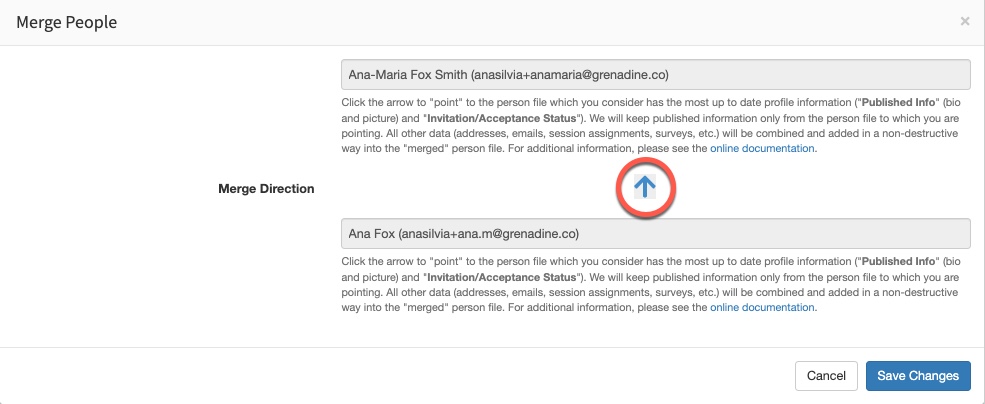
The arrow circled in red denotes the direction of the merge. In other words, wherever the arrow points is where the information will be aggregated. Let’s re-take the Ana-Maria Fox Smith example.
Entry A is Ana Fox. It has her First Name, Last Name and Email information.
Entry B is Ana-Maria Fox Smith. It has her First Name, Last Name, Email and Organization information.
Since entry B is more complete (has more information) than A, we are going to merge A into B.
To do so, click on the arrow so that the head is pointing towards B like so: A–>B. Then, click Save Changes.
You will notice that some information will be kept during the merge, some will be combined and some will be discarded. A and B have their respective information for First Name, Last Name and Email. This is what will happen to the information during the merge:
= Information Kept
| Information Saved in Entry | Entry A | Entry B | Information Kept (merge A > B) |
|---|---|---|---|
| Name (including company and title) | Ana Fox | Ana-Maria Fox Smith | Ana-Maria Fox Smith |
| Role (moderator, speaker, other active participants, invisible, potential) | Role Event 1: Moderator | Role Event 2: Speaker | Role Event 1: Moderator Role Event 2: Speaker |
| Registration (registration number, type and sharing details flag) | Reg. # Event 1: 1234 | Reg. # Event 2: 5678 | Reg. # Event 1: 1234 Reg. # Event 2: 5678 |
| Contact Information (address, email address, phone) | anasilvia+ana.m@grenadine.co | anasilvia+anamaria@grenadine.co | anasilvia+ana.m@grenadine.coanasilvia+anamaria@grenadine.co |
| Published Information (bio, Facebook link, photo, website link, Twitter link, other social media link) | Facebook: Ana Fox Twitter: Ana Fox | Facebook: Ana-Maria Fox Smith Twitter: Ana-Maria Fox Smith Linkedin: Ana-Maria Fox Smith | Facebook: Ana-Maria Fox Smith Twitter: Ana-Maria Fox Smith Linkedin: Ana-Maria Fox Smith |
Suppose that entry B is partially completed or that some information has not been added yet. The information missing in B will be filled with the corresponding information in A when merging A –> B. Here is an example:
| Information Saved in Entry | Entry A | Entry B (partially completed) | Information Kept (merge A > B) |
|---|---|---|---|
| Name | Ana Fox | Ana-Maria Fox Smith | Ana-Maria Fox Smith |
| Role | Role Event 1: Moderator | Role Event 2: N/A | Role Event 1: Moderator |
| Registration | Reg. # Event 1: 1234 | Reg. # Event 2: N/A | Reg. # Event 1: 1234 |
| Contact Information | anasilvia+ana.m@grenadine.co | N/A | anasilvia+ana.m@grenadine.co |
What’s Kept and What’s Discarded
This table summarizes which information of A and B is kept and or discard during merging.
“A” is information from entry A and “B” is information from entry B.
| Information Saved in Entry | Entry A | Entry B | Information Kept (merge A > B) |
|---|---|---|---|
| Name (including company and title) | A | B | B |
| Registration (registration number, type and sharing details flag) | A | B | A & B |
| Contact Information (address, email address, phone) | A | B | A & B |
| Published Information (bio, Facebook link, photo, website link, Twitter link, other social media link) | A | B | B |
| Surveys | A | B | B |
| Availabilities | A | B | B |
| Schedule Assignmnets | A | B | B |
| Email History | A | B | B |
| Requirements | A | B | B |
| Documents | A | B | B |
| Notes | A | B | B |
| Finance Amounts | A | B | B |
| Tasks | A | B | B |
| Tags | A | B | B |
| Log-in | A | B | B |
