Introduction
Organizations on the Event Website are listed by role. Every published organization has an organization detail page. You can also manage the organization directly from the event website as an organization representative.
Organization Listing
Organizations are listed in a grid view on their respective role page. If an organization has more than one published role, it will appear on each role listing page. In the case of exhibitors, there are extra customization options for the listing page:
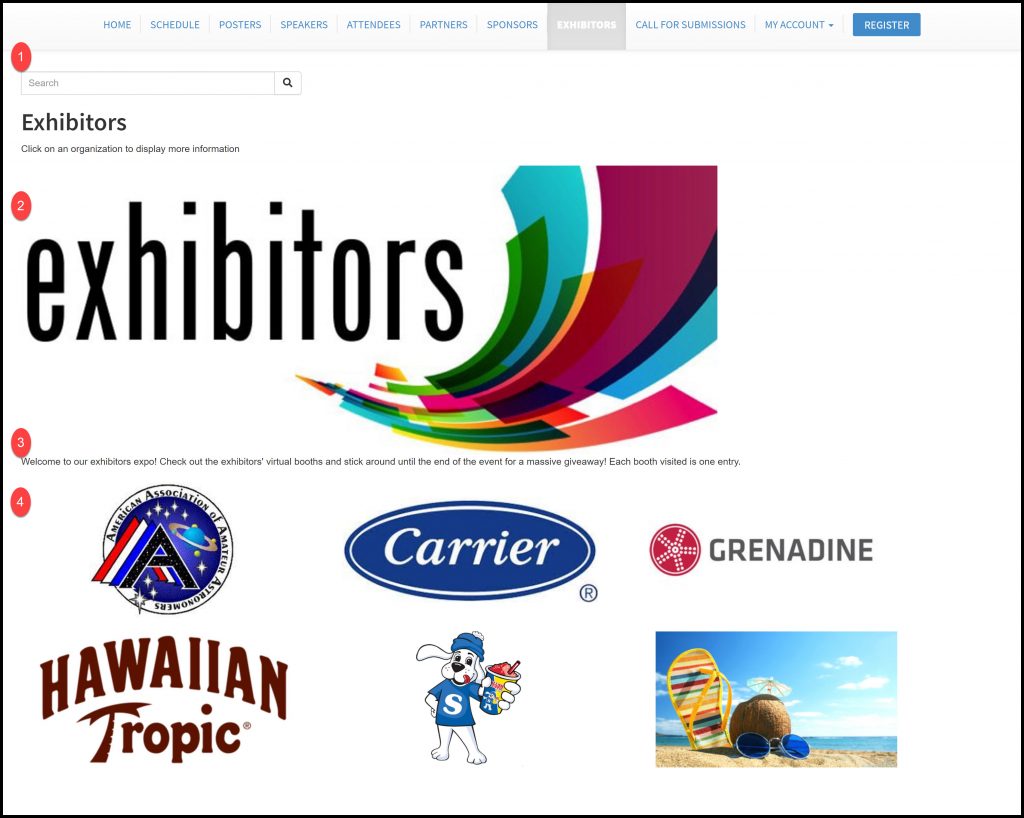
- Exhibitors search to filter exhibitors listing. This is optional and can be toggled on or off in the Event Manager Pages table: Grenadine Event Manager -> Your Event-> Pages-> Exhibitors-> Configuration.
- Exhibitors intro image which can be managed from the Event Manager Pages table: Grenadine Event Manager -> Your Event-> Pages-> Exhibitors-> Configuration.
- Exhibitors intro text to include any additional information for your attendees. This can also be managed in the Event Manager Pages table: Grenadine Event Manager -> Your Event-> Pages-> Exhibitors-> Configuration.
- The exhibitors listing displays the organization logos in a grid view. If no logo is present for the organization, the organization’s name will be shown in the grid. Clicking on an exhibitor directs to the organization’s detail page. This functionality is the same for sponsors and partners.
Organization Details
The organization detail page is an overview of the organization’s information. The information on this page can be updated directly from My Organizations in sites by representatives of the organization or from the Organization table in the Event Manager.
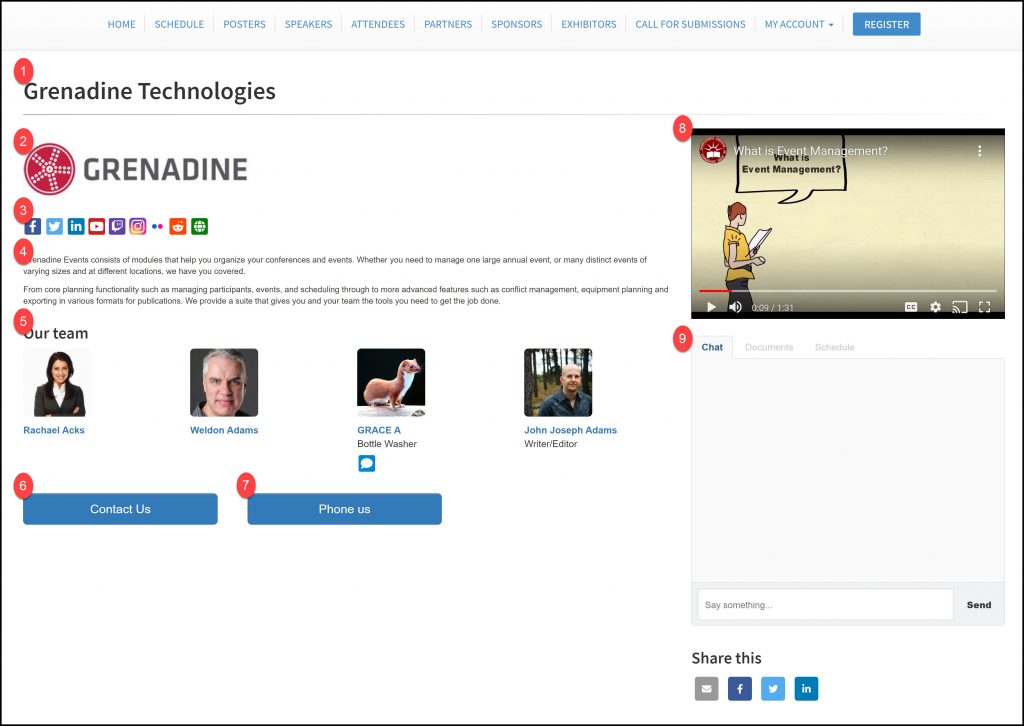
- The name of the organization.
- The organization’s logo.
- The social media links for the organization.
- “About” section for the organization.
- This section displays representatives of the organization. The representatives will only appear on this page if their profile is published publicly.
- The email contact button for the organization.
- The phone number contact button for the organization.
- An external video for the organization. This could be promotional, informational, product demos, etc…
- Organization component panel includes: chat, documents, and schedule. The accessibility of organization chat depends on your event configuration. For rules on who can access organization chat, see our docs on Chat Accessibility Rules. The documents tab displays and allows download of public documents uploaded for the organization. The schedule tab displays sessions in which the organization’s representatives participate.
