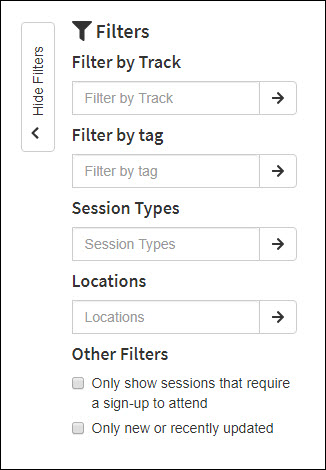Introduction
When you have complicated event schedules, sometimes you need to group things to help your guests navigate your schedule and find what they need or what interests them. To organize your schedules, Grenadine Event Management Software offers four ways to group your sessions:
- Grouping by track or theme
- Grouping by keyword
- Grouping by parent-child relationship
- Grouping by session type
Most people only require some of these grouping methods and not necessarily all of them together. Here’s how they work:
Grouping by Track or Theme
This is most often used when you need to facilitate navigation by an attendee’s primary area of interest. For example, if you have a large conference with many presentations, you may want to split them according to who wants to see what. You could identify the “Finance” track, the “Technology” track, the ‘Social’ track, etc.
When you split your schedule by track, Grenadine uses colors to identify your tracks and lets people filter your schedule by one or more tracks.

Grouping by Keyword
You can also use keywords (or ‘tags’, as they’re often called) to add information about each session on your event calendar. Grenadine does not limit the number of keywords you can use to add information to a session.
Keywords are displayed on session details tiles and are also searchable through the event schedule search. Much like tracks, keywords attach to a session, but they are meant to be less structured. Here’s an example of how keywords are displayed (the grey words are keywords, while the colored ones are tracks, when you are setting up the session they will be referred to as Format and Category or Theme):
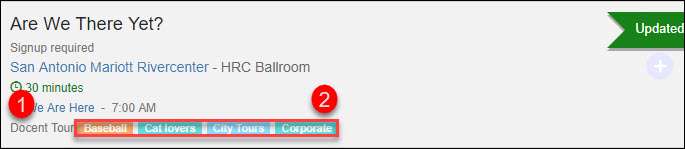
- This is the Format meaning it shows what type of session this is.
- These represent the categories/themes. Categories/themes help attendee search for sessions based on their interests.
Grouping by Parent-child Relationship
When you have many things on your event calendar happening at the same time and in the same room, you may want to group them under a common “parent” session. Grouping sessions this way makes it so only the “parent” is shown on the main calendar, and all of the children are shown when the user clicks in to see more details.
Parent-child relationships for sessions are a good fit for things like poster sessions or paper presentations, where many “sub-things” happen within the same time frame and in the same room. Here’s an example of how that’s displayed to your attendees:
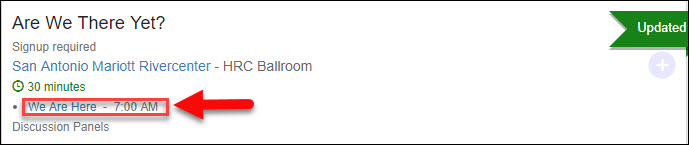
Grouping by Filter
One final way of grouping things by “filter”. This lets you specify what kind of event each session is on your calendar. For example, you can mark some events as being concerts, others as being workshops and yet others as being keynotes or autographing sessions.
When you specify session types on your event calendar, Grenadine will let your attendees filter and search by these types. Here’s an example of a filter that can be used by your attendees while they browse your event schedule: