Introduction
Electronic notice boards add a great deal of value to an event by showing attendees what is happening where. Venues often have monitors, if these monitors are capable of displaying a web page they can be connected to Grenadine to show what is currently happening at your event. Grenadine has a current schedule noticeboard functionality which is easy to plug into electronic displays. This is available via your URL on your Grenadine event site as a page that will show what is currently happening and what is up next in the next few hours.
Electronic Notice Board
Let’s have a quick look in more detail what this does.
Every event in the event manager has a generated website. The URL takes the following format for an event:
https://sites.grenadine.co/sites/organization/event_name
Where the organization is replaced with the name of your organization and the event_name with the “path” that represents your event. For example:
https://sites.grenadine.co/sites/behindtheshutter/shutterfest2016
To see the current schedule you would add “scrolling_schedule” to the URL:
https://sites.grenadine.co/sites/behindtheshutter/shutterfest2016/scrolling_schedule
If you go to that URL you will see that there are no events at the current time. This is because the page shows what is currently on and the event is not currently happening. There are optional parameters that, when added to the URL, enable you to see what this looks like at a particular time. Try the following URL and you will see a scrolling page with items happening at the event:
https://sites.grenadine.co/sites/behindtheshutter/shutterfest2016/scrolling_schedule/30/3/2016-03-29 11 AM
So what do those numbers mean?
The first number, in this example 30, is the number of seconds it should take to get to the bottom of the page (when there are no parameters it defaults to 40 seconds). The second parameter is the number of hours used to select sessions from the schedule i.e. the above URL has been directed to show what’s on for the next 3 hours. The final parameter allows you to specify a day and time (otherwise, it will default to the current day and time).
Here’s an example of what the board might look like on a big screen:
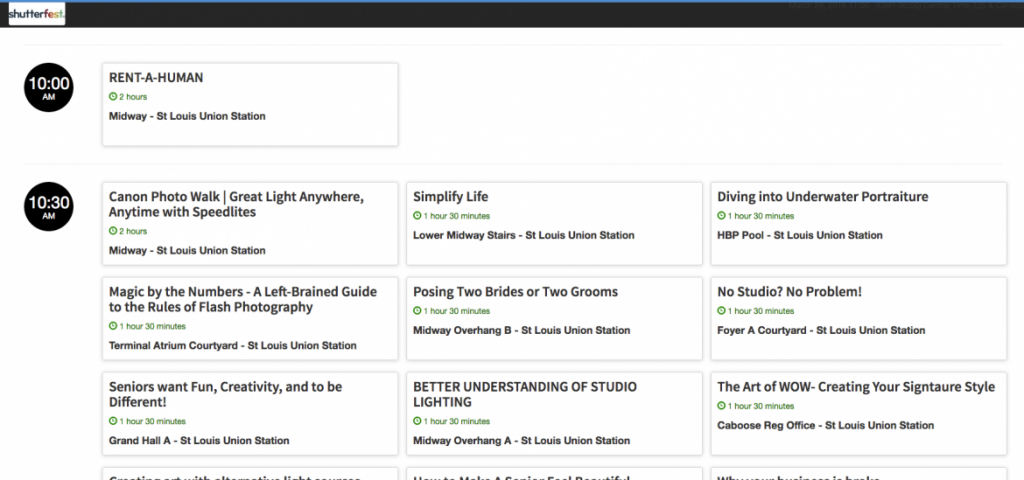
So you can also have a scrolling list of what is happening now and upcoming sessions at your event. Give it a try!
